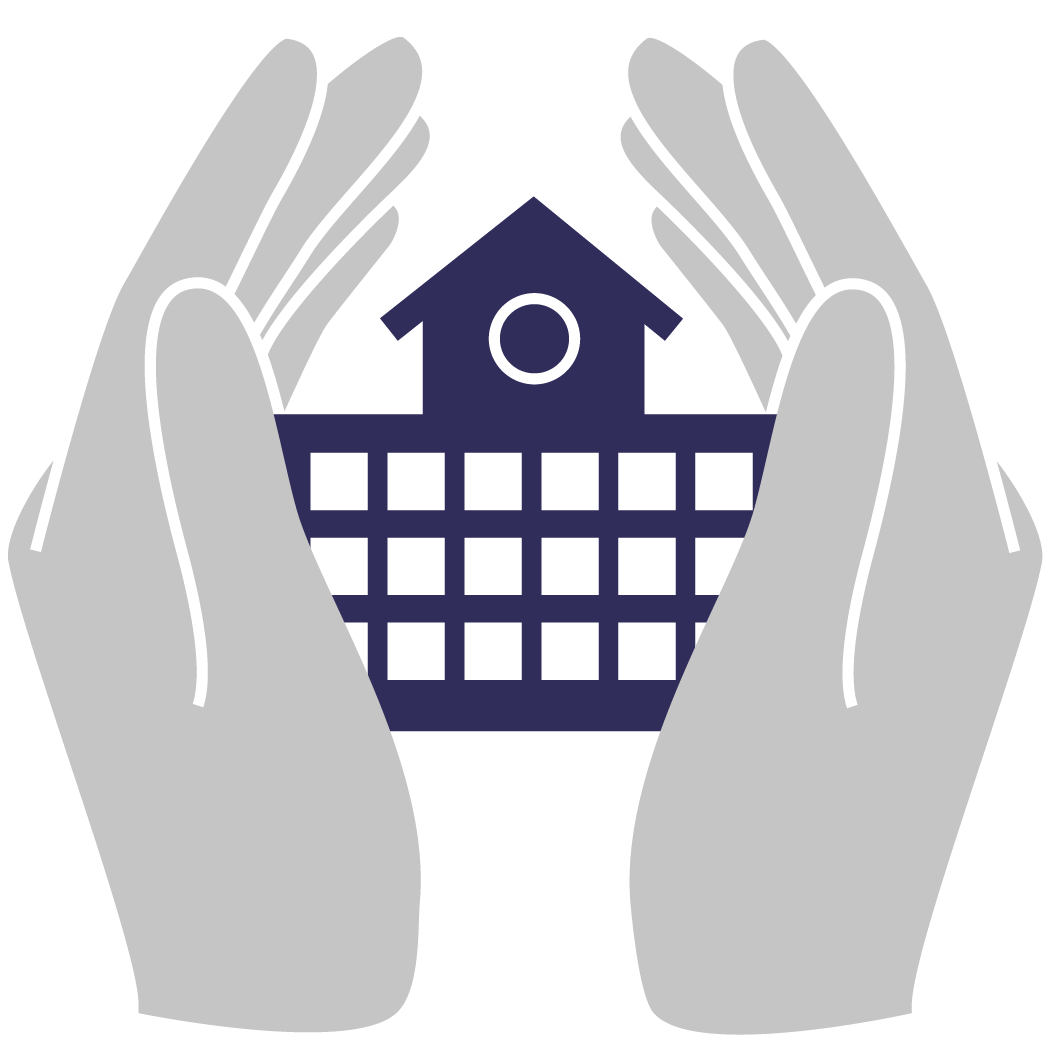To Register for a Workshop
Go to our home page: www.dawsonesc.com.
Scroll to Professional Development in the Menu
Click on escWorks login.
Type in your login and password.
Then click on Catalog, then Calendar of Events to choose the workshop(s) you wish to attend
Under the title Catalog: Calendar of Events there are drop down menus for choosing the Cooperative you wish to choose from. Under that is a drop down menu for the month you want to look.
When you find the workshop you want to register for, click on it and it will bring up the details about the workshop. If this is what you want, click on the (+ cart) on the right. (After doing this you should see above that, your name and 1 item in your cart.
Then click on “Check Out” then “Complete Check Out”
You will receive an E-mail confirmation you are registered for that workshop.
Please note: You do not pay for any workshops if you are a member school through Dawson Education Cooperative.
To Cancel a Workshop Registration
Log in to your account in ESC Works
Click on Shoebox
Click on Registration History
View your upcoming events
Click 'Cancel Registration' on the appropriate event
You will receive an E-mail confirming your cancellation
Add events to your Shoebox
Log in to your account
Click Shoebox
Click Transcript
Click Manage Transcript
Enter appropriate information for the event you attended
NOTE: The date must be entered a particular way. Click on the calendar icon to select the correct date if possible.
Click Add Credit